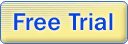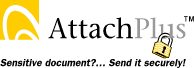

|
Known Issues
|
|
|||||||||||
|
When I try to install Attach Plus, I get an error message that says "The printer driver is unavailable". How can I install Attach Plus on my workstation?
During installation, Attach Plus installs a print driver. Installation of print drivers on most Windows workstations requires that the
user performing the installation belongs to the workstation administrators group.
Also, some applications may interfere with the print driver installation procedure. Try closing all open applications - including any system tray applications, and then try the Attach Plus installer again. We have seen problems on some workstations with the following system tray applications:
 back to FAQ Home back to FAQ Home
Attach Plus fails or hangs during installation.
Applies to: Windows 2000 & XP
Cause: This issue is usually caused by print managers already running in the system tray that are conflicting with the Attach Plus print driver installation. Solution:
 back to FAQ Home back to FAQ Home
When I try to convert files to PDF, I get an error message saying that Attach Plus is not running - but it is running.
This is a symptom of a driver version problem, most likely caused by incorrect installation of shared drivers by other applications. We know for
certain that TimeMatters installs shared drivers incorrectly, but other applications may cause this problem as well.
Attach Plus version 2.2.13.13 and above detect this driver version issue on startup, and correct the problem automatically (the fix involves manually correcting a number of DLL files). Currently, Attach Plus 2.2.13 is only available via our Early Access Program - if you are experiencing this issue, you can obtain the latest early access release of Attach Plus using the instructions found here, and update type 'earlyaccess.2.2.13'.  back to FAQ Home back to FAQ Home
Updating Attach Plus causes Portfolio Center PDF print driver back-rev to be undone.
The latest shipping version of Portfolio Center's internal PDF print driver has an issue that causes large print jobs
to be cut off at page 255. The fix from PTI is to back-rev the print drivers (contact PTI for information on how to do this).
When Attach Plus is updated, it may update the underlying PDF print driver libraries, causing the back-rev to be undone. The latest version of Attach Plus (2.2.12) has a compatability fix in place to prevent un-doing on the Portfolio Center print drivers once they have been back-reved.  back to FAQ Home back to FAQ Home
After enabling Attach Plus's File->Send To integration, my e-mail application warns me that it is no longer the default Windows e-mail application - why is that?
When 'File->Send To' integration is enabled, Attach Plus will configure itself as the default Windows e-mail client.
In some instances, your e-mail application may show a dialog box warning you that it is no longer set as the default e-mail application.
You may ignore this warning. Attach Plus ensures that Windows mail requests continue to be sent to your existing e-mail application, even though it is not configured as the default. Your existing e-mail application will continue to have the same functionality, even though it is not the default e-mail application. If you disable File->Send To integration (or uninstall Attach Plus), your real e-mail application will be automatically re-set to be the default Windows e-mail client. You can find out more about Attach Plus's File->Send To integration here.  back to FAQ Home back to FAQ Home
Why does my software (personal) firewall give me a warning that Attach Plus is trying to connect to the Internet?
By default, Attach Plus connects to the Internet and checks for updates automatically every 7 days.
Some software firewalls such as Norton Personal Firewall or Zone Alarm may present a warning dialog when this check occurs.
The solution is to either:
 back to FAQ Home back to FAQ Home
Why does Microsoft OneNote remove the Send Email button and menu option when Attach Plus's File->Send To integration is enabled?
Cause: OneNote is explicitly programmed to refuse to work with any e-mail application other
than the one named 'Microsoft Outlook', even though the alternate e-mail application is fully compatible.
Attach Plus implements portions of it's Send To integration by configuring itself as an alternate e-mail application.
The work around at this time is to either:
 back to FAQ Home back to FAQ Home
When I SEND a .lnk (Shortcut) from Attach Plus using Outlook, I receive the following message in the info box of the e-mail message: This item contains attachments that are potentially unsafe. Recipients using Microsoft Outlook may not be able to open these attachments.
Applies to: Microsoft Outlook 2000 and above
Cause: Shortcuts are recognized as linked files by Outlook and are considered potentially harmful. This is an Outlook warning only, Attach Plus "Shortcuts" are in no way harmful to send or receive! Note: Shortcuts with the file extension of .lnk will not be available to outside recipients due to e-mail servers and firewalls blocking .lnk file types. Solution:
 back to FAQ Home back to FAQ Home
When I try to OPEN a .lnk (Shortcut) in Outlook I receive the following message: This file may contain a virus that can be harmful to your computer. You must save this file to disk before it can be opened. It is important to be VERY certain that this file is safe before you open it.
Applies to: Windows 2000, 2002 (XP) and 2003
Cause: All .lnk (Shortcuts) are recognized as linked files by Outlook and are considered potentially harmful by Outlook. This is an Outlook warning only, Attach Plus "Shortcuts" are in no way harmful to send or receive! Note: Shortcuts with the file extension of .lnk will not be available to outside recipients due to e-mail servers and firewalls blocking .lnk file types. Solution:
 back to FAQ Home back to FAQ Home
|
|
|||||||||||